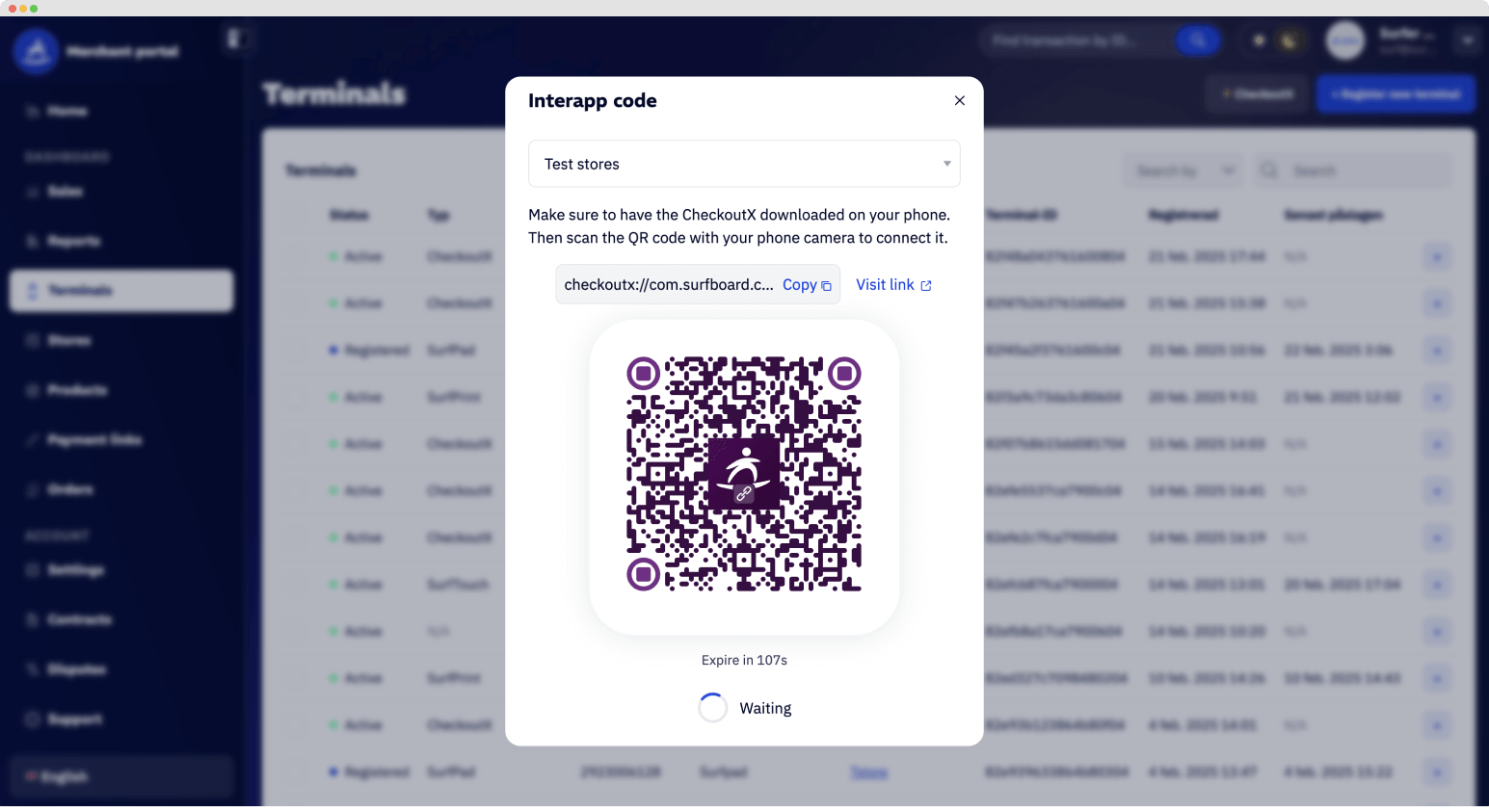In a digital world where speed and flexibility are crucial, the Surfpay app provides an innovative solution. With the ability to register multiple devices at no additional cost, you can effortlessly expand your payment infrastructure as needed. Whether you need to activate a single device or manage an entire team of mobile payment terminals, this process is both seamless and cost-effective. It takes no more than 5 seconds to get started.
In this guide, we walk you through the entire process step by step, providing practical tips to help you get started quickly and optimize your operations.
Step 1: Preparation – Download the Surfpay App
The initial step is to ensure that the latest version of Surfpay's CheckoutX app is installed on your mobile device. This guide applies to both iPhone and Android users:
- For iPhone: Visit the AppStore and look for CheckoutX POS.
- For Android: Visit the Google Play Store and download the app.
Having the app installed is essential for a smooth registration process. Also, ensure you have a stable internet connection to prevent interruptions during the process.
Step 2: Sign in to the Merchant Portal
The next step is to log into your merchant portal at surfboardmerchant.com. Once logged in, navigate to the Terminals section. Here, you'll find a clearly marked button labeled ⚡️ CheckoutX – click on it to initiate the activation process.

Logging into the portal is not just a step towards activating a device, but also an opportunity to ensure you have complete control over your payment terminals. The portal also provides options to manage multiple devices, making it easy to expand your operations without additional costs.
Step 3: Activate the device using a QR code or link
Upon clicking the CheckoutX button, a window appears displaying a QR code and a link. This is the key step in the activation process:
-
Scan the QR code: Use the camera on the mobile device you wish to register. The QR code is generated automatically and remains active for 90 seconds before it refreshes with a new code.
-
Open the link directly: If you're managing the activation from the same device, you can simply click on the link instead. Just make sure the app is already installed on the device you're using.

By providing both a QR code and a direct link, we simplify the process of registering devices, whether you're working in-store or remotely. This option is especially beneficial if you intend to register multiple devices at once—a clever way to get started quickly without incurring additional costs for more terminals.
Step 4: Confirm the registration and start accepting payments
After scanning the QR code or clicking the link, the registration completes automatically. You will receive confirmation that the device is now linked to your account and ready to be used as a payment terminal. Want to register additional devices? No problem! Click on "Create new interapp code" to restart the process for each extra device.
It is this flexibility that makes Surfpay so appealing – you can add as many payment terminals as needed without incurring any extra costs. This is ideal for growing businesses or events where multiple terminals are required.
Additional Tips: Manage multiple devices smoothly
If you need to register multiple devices at once, there are several clever ways to simplify the process:
-
Use link distribution: Copy the activation link and send it via SMS or email to those who will be using the devices.
-
Create a process: If you have a team, you can establish a standardized procedure where each employee receives instructions on how to activate their device.
-
Follow-up: Ensure all devices are registered correctly by regularly checking their status in the merchant portal.
With these tips, you can quickly scale up your payment solution, which is crucial for both customer satisfaction and efficient operations.